Step by step guide to help you calibrate touch for BenQ Boards in Windows
This process needs to be done if you use a laptop or a secondary display that is not the same aspect ratio as your BenQ boards.
This only needs to be done when you feel touch input on the BenQ board is inaccurate.
This process will only need to be done once and calibration will be saved to your device.
Step-by-step
- Go to Windows search or press the Windows key and start typing Calibrate > select Calibrate display for pen or touch input.
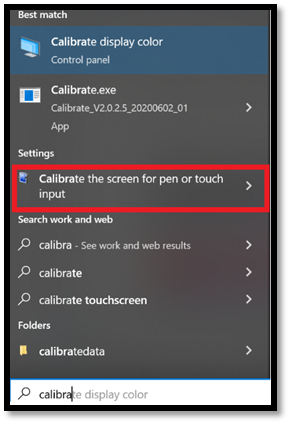
- You can now connect your HDMI cable and USB touch cables to your display. You can also use the front panel USB-C port to deliver touch and video if your Windows PC supports this capability. If you plan to use your BenQ board in extended desktop mode, you can put your display in extended desktop mode by pressing Windows key + P on your keyboard > selecting Extend from the menu. If you are using the display in duplicate mode ignore this step, as Windows defaults to this setting. If this is the case, you can skip the next step, or the touch screen identification and selection step

- Identify which display you wish to use and your touch screen when in extended desktop mode. Select Setup from the Configure menu > select Touch Input

- The following message will appear on one of your displays. Press the
Enter key until the message is displayed on the BenQ board > tap the screen to continue to the next step.
- Now press Enter again to save the configuration.

- Under display options select your BenQ display from the dropdown menu > select Calibrate.

- Select Touch input to start the calibration process.

- Select Yes

- Proceed to the calibration procedure and tap on the crosshairs presented by Windows on your BenQ board display with your fingers.

- When this step is complete, select Yes when prompted to save calibration data. Your calibration data will be saved to your device and will take effect every time you connect your BenQ board.
