In this document you will learn how to gain unattended access to your BenQ board using the TeamViewer Host app.
To download the TeamViewer Host application in the .apk format for your board please consult the following document.
Step 3 Updating Firmware and Installing Apps (Software Management).pdf
Once the Host application has been installed on your BenQ board you will need to register the board to your TeamViewer account. This will be done from the board. Have your TeamViewer username and password created and access to your e-mail to finalize the enrollment.
Open the ‘Host’ application on the board.
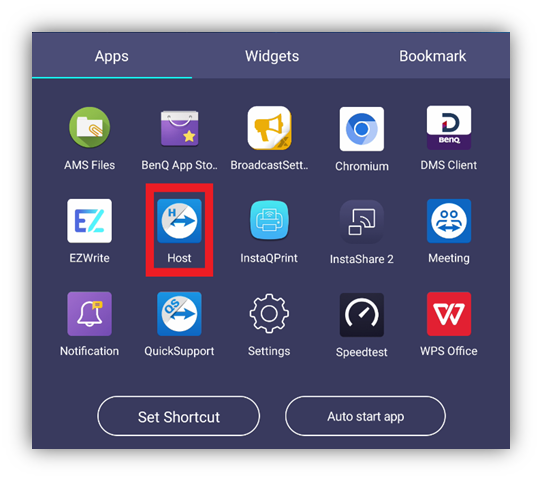
Go to the ‘assign device’ tab, enter your credentials and tap assign.
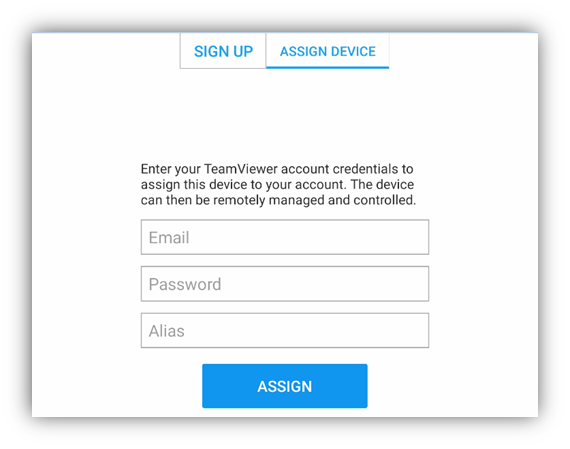
Go to the e-mail associated to your TeamViewer credentials to add the BenQ board to your trusted devices. Follow the link to add the BenQ board to your list of trusted devices.

Go back to the board and re-enter your credentials.

Congratulations your BenQ board can now be managed and controlled remotely.

***For some models attempting to wake them up out of standby mode through TeamViewer will not function. If you experience this, please wake your panel from sleep mode from your DMS console***
***It is important to note that you will only have access to the board while it is powered on. To ensure that it is powered on please set a power on/off schedule through DMS. ***
