Easily use handwriting recognition on your BenQ boards with intuitive EZWrite 6.
EZWrite 6 handwriting recognition allows you to write on the display and easily convert content into editable text
Step-by-step
- Go to Main menu
 >Settings
>Settings  >Handwriting recognition language
>Handwriting recognition language - Download language packs from the list and select the one you want to use. You can now use the pen tool to write in print or cursive.
- Tap the Select tool
 and circle the words you wrote
and circle the words you wrote - Tap
 to change the selected handwriting to text
to change the selected handwriting to text
Once your handwriting method has been converted, you can edit the text or change its size, color, style and alignment.


Tip: if you want to add a new language for handwriting recognition, click and choose the language you want to download. After selecting the language you want to apply recognition to, click OK to finish setup
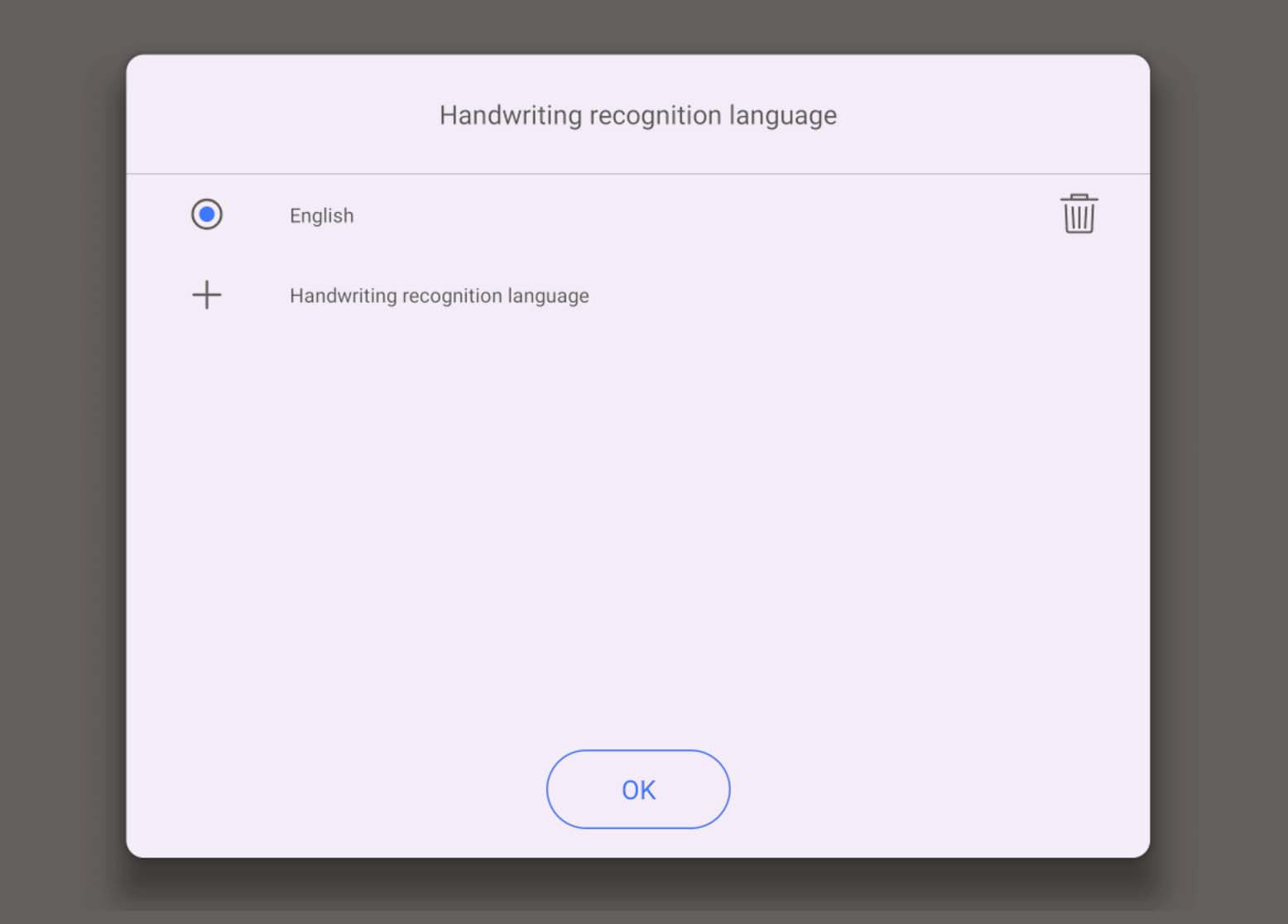
Related content
Download: EZWrite 6 User Manual
