Released 10/14/24
[New Features]
Multi-window mode
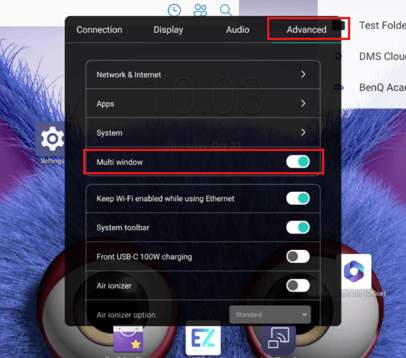
Users can now open up to six apps simultaneously in different windows on the board. Users can access the mode by tapping on the sidebar.
This setting can be enabled in Settings → Advanced. After enabling multi-window mode, the board will reboot. NOTE: This is not enabled by default.
USB cloning for Wi-Fi settings and CA certificates
Users can now clone WPA Enterprise Wi-Fi settings and import Wi-Fi CA certificates via USB. Instructions for this have been added HERE.
Customize the front panel Settings button function
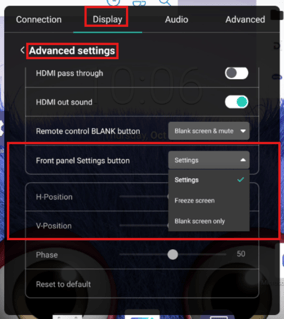
Users can now customize the functionality of the front panel settings button to either open the settings, freeze the screen, or make the screen blank. Users can find this under Settings → Display → Advanced settings → Front panel Settings button.
[Enhancements]
- Optimized the echo cancellation feature when using Google Meet.
- Optimized the Export log’s file name recognition mechanism to block space and symbol and pop-up message to ask the user to modify the file name before saving.
- Optimized the microphone’s amplification effect when users connect a QBall microphone to the board.
[Fixed Issues]
- Fixed an issue that caused volume control to not function properly when using Flybook, Microsoft Teams, and Zoom on the board.
- Fixed an issue that caused W-Fi to randomly fail to restart after InstaShare Button mode was turned off.
- Fixed an issue that caused the board to fail to recognize a connected camera when HDMI1 was set as the boot-up source and users then switched to Android.
- Fixed an issue that prevented users from removing Google Play app filters.
- Fixed an issue that caused the Floating Tool to not respond properly if the default bootup source was set as an external source.
- Fixed an issue that caused the board to wake up without the user touching the screen when Power save mode was set to Low.
- Fixed an issue that prevented users from modifying channel names.
- Fixed an issue that caused a Built-in Camera message to appear when no camera was connected.
[Updated Apps]
- AccountSetting to v2.1.7.2
- UniLauncher to v1.1.8.8
- UniSidebar to v1.1.31.4
- UniWidget to v1.1.0.5
- AMS Files to v2.1.7.1
- EZWrite 6 to v1.3.15.3
- DMS to v3.2.4.0
[Other Updates]
- When users switch to HDMI ARC under Settings → Display → HDMI ARC & S/PDIF, a new pop-up message will ask users to switch to the HDMI1 input source.
- The AUTO option has been removed from the Microphone options under Settings → Advanced → Accessories → Microphone.
[Update Instructions]
This update requires manual installation through DMS or on the BenQ Board.
Updating the firmware from DMS
⚠️ Warning
The firmware update restarts the devices automatically. Make sure to update the firmware during off hours.
- Go to https://dms.benq.com.
- Log in with your admin credentials.
- From the main menu, click Firmware. The list of available device models appears.
- Locate your BenQ Board model, and then click Update. The update summary appears.
- Review the update details, and then click Update.
Tip: You can also click Schedule to schedule the update at a later time.
Updating the firmware from the BenQ Board
⚠️ Warning
-
- The firmware update requires a system restart. Make sure to save all important data before proceeding.
- The update process may take a few minutes to complete. Ensure that there are no interruptions. Do not power off the device or disconnect from the internet to prevent permanent damage to the display.
- Open the Settings menu.
- Tap Advanced → System update.
- Tap Update system.
The system downloads and updates the firmware and then restarts automatically.
