Released 10/30/24
Model:
Non-EDLA model:
RM03 series – RM6503, RM7503, RM8603
RP03 series – RP6503, RP7503, RP8603
RE03 series – RE6503, RE7503, RE8603, RE9803
RP03A series – RP6503A, RP7503A, RP8603A
RE03A series – RE6503A, RE7503A, RE8603A
EDLA model:
RP04 series – RP6504, RP7504, RP8604
RM04 series – RM6504, RM7504, RM8604
EZWrite 6 lite
RP02 series - RP6502, RP7502, RP8602
RE01 series – RE6501, RE7501, RE8601, RE9801
RM02S series – RM6502S, RM7502S, RM8602S
RM02K series - RM5502K, RM6502K, RM7502K, RM8602K
[New Features]
Floating Notes
Users can use the new Floating Notes tool, a movable, resizable, transparent canvas for annotation designed for multi-window and split-screen scenarios. Users can find Floating Notes in the Toolbox in EZWrite and in the Floating Tool by tapping
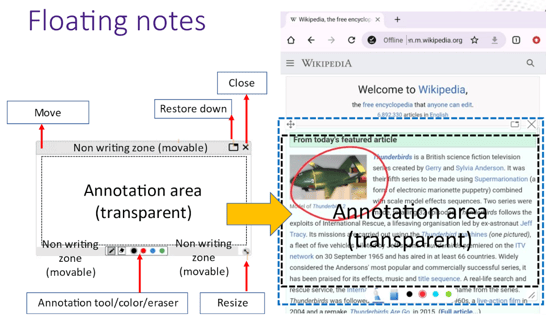
Add groups from a CSV file in Scoreboard
Users can now select a CSV file to import groups with up to 8 teams in the Scoreboard tool when selecting a group. Users can also edit the group names when importing a CSV file.
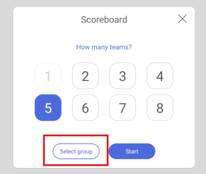
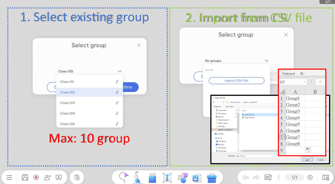
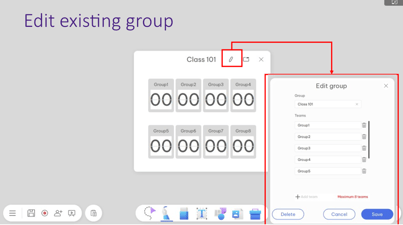
Objects alignment
Users can now align objects using the following options: 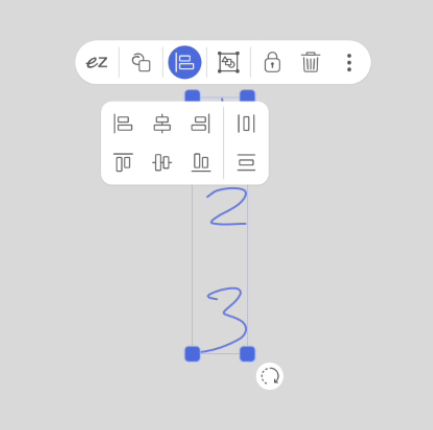
-
- Align left
- Align center
- Align right
- Align top
- Align middle
- Align bottom
- Distribute horizontally
- Distribute vertically
Blank Templates
Users can now select from blank templates that are not pre-populated with text. To do this, they can enable Blank when choosing a template from the Template list. 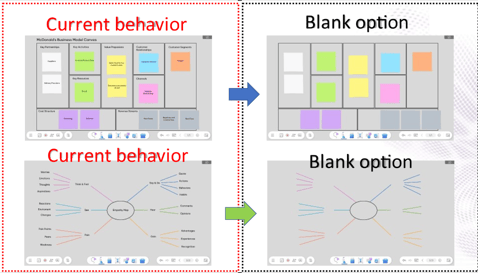
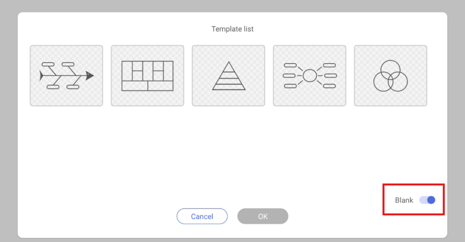
Import Microsoft Office files and PDFs to the default area
Users can now choose to import Office files and PDFs and have those files fill the default area. To do this, they can toggle Fit to default area when importing Office and PDF files.
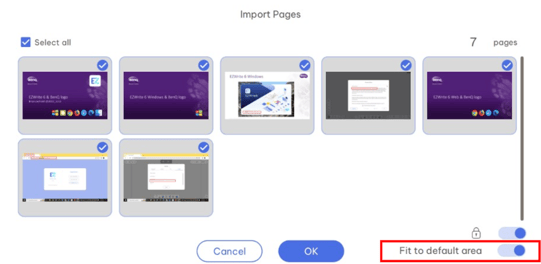
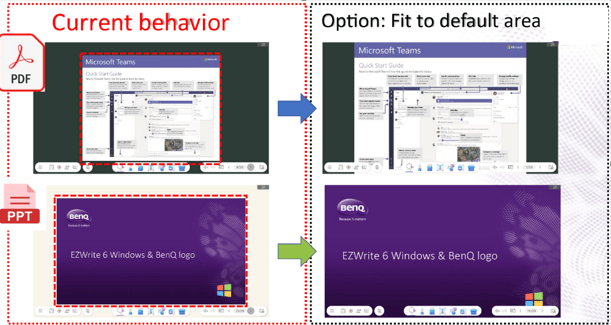
Only export the default area as a PDF or image
Users can now choose to only export the contents in the default area when exporting a page as a PDF or image file. To do this, they can enable Only export default area when exporting the page.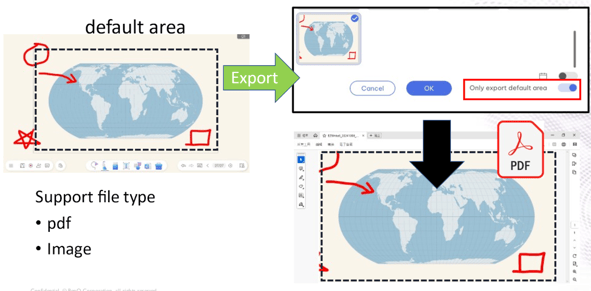
Export patterns in PDF and image files
Canvas patterns will now be included when users export the page as a PDF or image file.
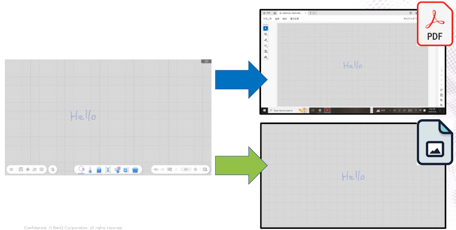
Rename files before exporting
Users can now rename a file before exporting it as a video recording, EZWrite file, IWB file, PDF, or image file.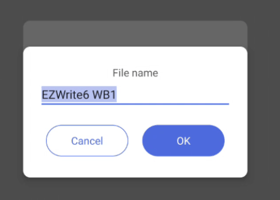
New backgrounds
Users can now select from 11 new backgrounds: 9 new ruled backgrounds and 2 new globe backgrounds.
Longer timer
The Timer can now go up to 99 minutes and 59 seconds.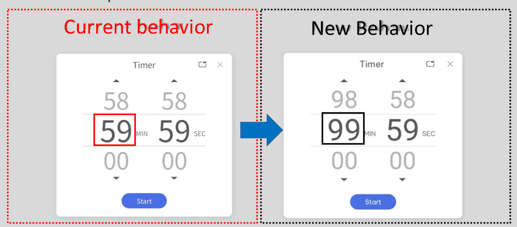
New handwriting recognition languages
Tibetan and Urdu have now been added to the available handwriting recognition languages.
[Enhancements]
- Improved the speed of importing PDF and Microsoft Office files for RP02, RM02, and RE01 boards.
- Improved the resolution of imported Google Docs files.
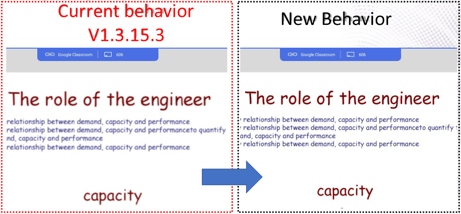
[Fixed Issues]
- Fixed an issue that caused EZWrite 6 to crash when users tapped on hyperlinks in imported NOTEBOOK files.
- Fixed an issue that caused EZWrite 6 to crash when users dragged and dropped images from Chrome into EZWrite. NOTE: This is unrelated to the drag and drop feature no longer being available with Chrome v128+
- Fixed an issue that caused the Spinner Tool to render incorrectly.
- Fixed an issue that caused hand-raise notifications to not appear when using the Google Classroom cloud whiteboard.
[Update Instructions]
This update requires manual installation through DMS or on the BenQ Board.
Updating EZWrite 6 from DMS
1. Go to https://dms.benq.com.
2. Log in with your admin credentials.
3. From the main menu, click Apps → BenQ Apps. The list of available apps appears.
4. Locate EZWrite 6, and then click Install. The app installation menu appears.
5. Select to install by devices, groups, or tags, and then click Next.
6. Select the specific devices, groups, or tags, and then click Select. A confirmation message appears.
7. Review the information, and then click Confirm.
Updating EZWrite 6 from the BenQ Board
For EDLA boards (04 series and later):
1. On the home screen taskbar, tap ![]() → BenQ App Store.
→ BenQ App Store.
2. Tap ![]() → EZWrite 6. The app details window appears.
→ EZWrite 6. The app details window appears.
3. Tap Update.
For non-EDLA boards:
1. Open the EZWrite 6 app.
2. Tap ![]() .
.
3. Tap![]() → Check for updates. The update details window appears.
→ Check for updates. The update details window appears.
4. Tap Yes.
Tip: If there are other available app updates, you can install them simultaneously. Tap ![]() then Update All.
then Update All.
