Mac / Windows / iOS 1.3.10.0 & Web 1.7.10.1 - Released 10/30/24
[Contents]
- New Features
- Update Instructions
[New Features]
Handwriting Recognition (Windows Only)
Users can now use Handwriting recognition in the Windows version of EZWrite 6. Users can long-press the Handwriting recognition button to access the Handwriting recognition settings.
Languages depend on what is installed on the Windows device. Users can add languages under Settings > Time & Language > Language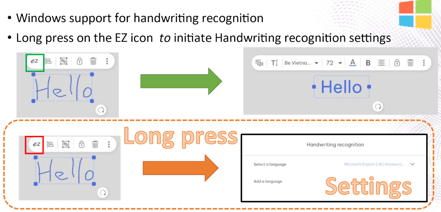
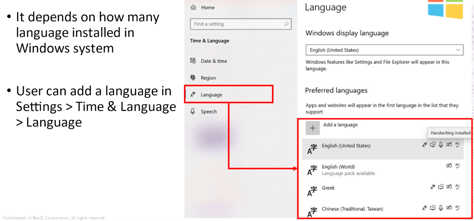
Add groups from a CSV file in Scoreboard (Mac, Windows, Web)
Users can now select a CSV file to import groups with up to 8 teams in the Scoreboard tool when selecting a group. Users can also edit the group names when importing a CSV file.
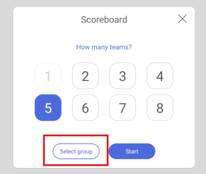
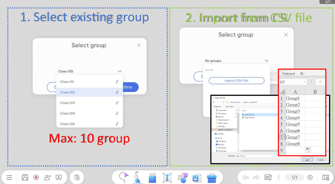
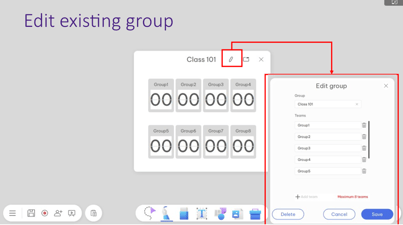
Objects alignment
Users can now align objects using the following options: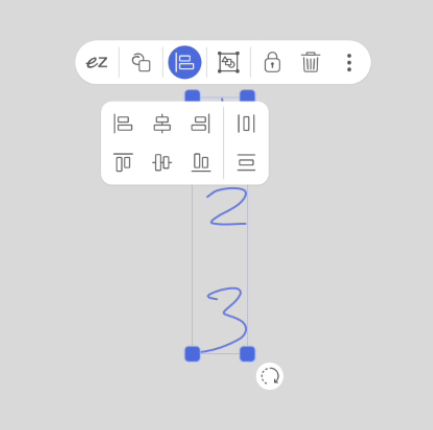
-
- Align left
- Align center
- Align right
- Align top
- Align middle
- Align bottom
- Distribute horizontally
- Distribute vertically
Blank Templates
Users can now select from blank templates that are not pre-populated with text. To do this, they can enable Blank when choosing a template from the Template list. 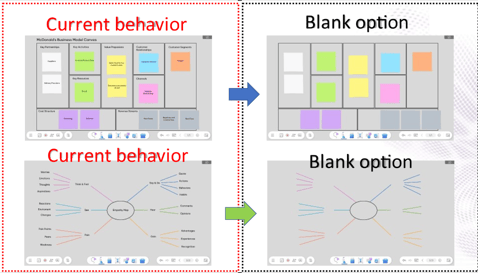
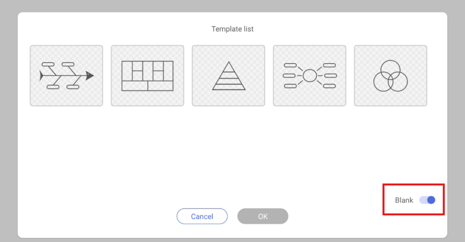
Import Microsoft Office files and PDFs to the default area (Available on Mac. Web and Windows PDF Only. Not available on iOS.)
Users can now choose to import Office files and PDFs and have those files fill the default area. To do this, they can toggle Fit to default area when importing Office and PDF files.
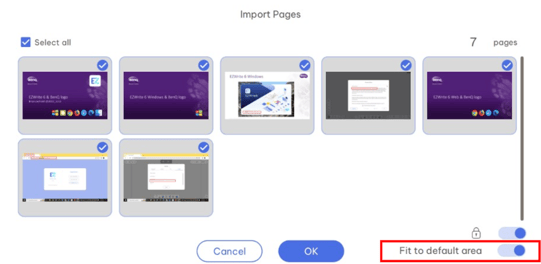
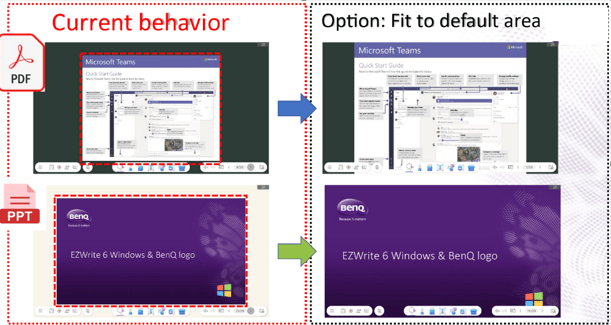
Only export the default area as a PDF or image (Not available on Web)
Users can now choose to only export the contents in the default area when exporting a page as a PDF or image file. To do this, they can enable Only export default area when exporting the page.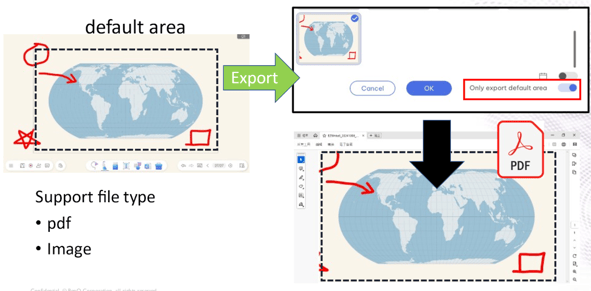
Export patterns in PDF and image files
Canvas patterns will now be included when users export the page as a PDF or image file.
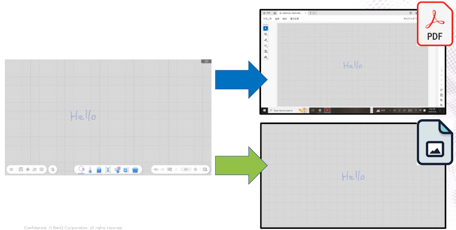
Share EZWrite and IWB files by e-mail (Windows Only)
Users can now choose to share an exported page as an EZWrite file or IWB file when they select Share by e-mail.
New backgrounds
Users can now select from 11 new backgrounds: 9 new ruled backgrounds and 2 new globe backgrounds.
Longer timer (Windows and Mac Only)
The Timer can now go up to 99 minutes and 59 seconds.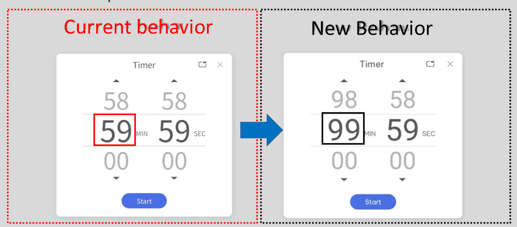
[Update Instructions]
Mac
This update requires manual installation through the BenQ website or the EZWrite 6 macOS app.
Updating EZWrite 6 through the BenQ website
- Go to https://www.benq.com/en-us/business/support/products/ifp/ezwrite-60/download.html#tab-anchor
- Locate For Mac and click Download. A ZIP file will download to your Mac.
- Unzip the file and install EZWrite 6 on your Mac.
Updating EZWrite 6 through the macOS app
- Open the EZWrite 6 app.
- Click
 .
. - Click
 → Check for updates. The update details window appears.
→ Check for updates. The update details window appears. - Click Yes.
Note: EZWrite 6 macOS is not available on the App Store.
Windows
This update requires manual installation through the BenQ website or through the EZWrite 6 Windows app. If the user has installed the app through the Microsoft Store, automatic updates are enabled by default in the Microsoft Store settings unless the user has disabled this function.
Updating EZWrite 6 through the BenQ website
- Go to https://www.benq.com/en-us/business/support/products/ifp/ezwrite-60/download.html#tab-anchor
- Locate Windows Setup, and then click Download.
Your Windows device downloads the ZIP file. - Unzip and install the file.
Updating EZWrite 6 through the Windows app
- Open the EZWrite 6 app.
- Click
 .
. - Click
 → Check for updates. The update details window appears.
→ Check for updates. The update details window appears. - Click Yes.
Installing EZWrite 6 through the Microsoft Store
- Open the Microsoft Store app.
- Search “EZWrite 6”.
- Click Update. The Microsoft Store downloads and installs the update.
Note: Automatic app updates are enabled by default in the Microsoft Store settings.
iOS
This update requires manual installation through the App Store unless users have enabled automatic app updates in the iPadOS settings menu.
Note: EZWrite 6 iPadOS does not support in-app OTA updates.
