Writing and erasing on BenQ boards using EZWrite 6
EZWrite 6 comes with intuitive writing and eraser tools for whiteboarding
Step-by-step - Write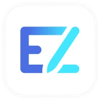
- Tap the Pen tool
 and pick thickness and color
and pick thickness and color - Start writing by using your finger or a stylus
There are three pen types in the pen tool:
- Normal pen

- Highlighter
 : to highlight portions of the board
: to highlight portions of the board - Dual pen
 : allows two users to write or draw with different colors
: allows two users to write or draw with different colors
simultaneously
Step-by-step - Erase
- Tap the Eraser tool icon
 and choose from any of the three modes:
and choose from any of the three modes:
- Finger eraser
 : allows you to erase with your fingers, palm, or pen to remove writing and other graphic elements
: allows you to erase with your fingers, palm, or pen to remove writing and other graphic elements - Strikethrough eraser
 : the strikethrough eraser deletes any complete strokes that you touch.
: the strikethrough eraser deletes any complete strokes that you touch. - Clear all
 : tapping erases all content in the current page.
: tapping erases all content in the current page.
- Finger eraser
- Start erasing
Related content
Download: EZWrite 6 User Manual
