For Host App/Windows/macOS Released 10/15/24
[New Features]
AI Lens
Users can now share an image, video, live camera feed, or their device screen, and then tap the InstaShare 2 AI Lens button on the BenQ Board to identify and get information on thousands of plant and insect species.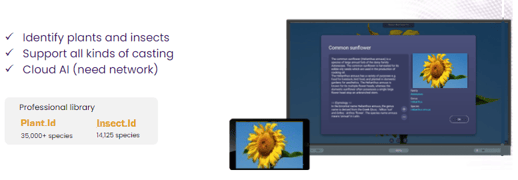
Window sharing
When sharing from their Windows or macOS device, users can now select if they want to share their entire screen or specific windows.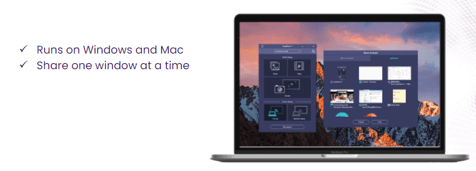
Document sharing
When sharing from their Android device, iPhone, iPad, or Google Chrome, users can now share, zoom, scroll, and navigate their Microsoft Word, Excel, PowerPoint, and PDF documents from the BenQ Board.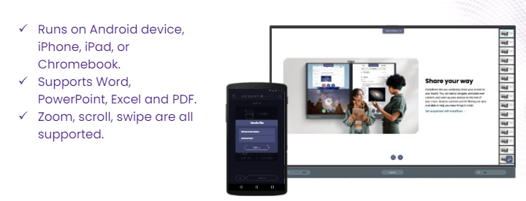
Miracast peer-to-peer for Android
Users can now use their Miracast-enabled Android devices to share their screen without having to install the InstaShare app on their device or connect to the same wireless network.
[Enhancements]
InstaShare 2 host
- Updated the Miracast connection tutorial.
- Optimized the update notifications from DMS.
InstaShare 2 for Windows
- Added support for external cameras.
InstaShare 2 for macOS
- Optimized the connection stability.
- Optimized the screen sharing quality.
- Optimized the app installation process. (Audio Driver installation moved into application installation. Removes Admin privilege requirement after pushing through an MDM).
- Added support for external cameras.
- Added support for SMART Notebook.
[Update Instructions]
This update requires manual installation.
Updating InstaShare 2 from DMS
- Go to https://dms.benq.com.
- Log in with your admin credentials.
- From the main menu, click Apps → BenQ Apps. The list of available apps appears.
- Locate InstaShare 2, and then click Install. The app installation menu appears.
- Select to install by devices, groups, or tags, and then click Next.
- Select the specific devices, groups, or tags, and then click Select. A confirmation message appears.
- Review the information, and then click Confirm.
Updating InstaShare 2 from the BenQ Board
- On the home screen taskbar, tap
 → BenQ App Store.
→ BenQ App Store. - Tap
 → InstaShare 2. The app details window appears.
→ InstaShare 2. The app details window appears. - Tap Update.
Tip: If there are other available app updates, you can install them simultaneously. - Tap
 then Update All.
then Update All.
