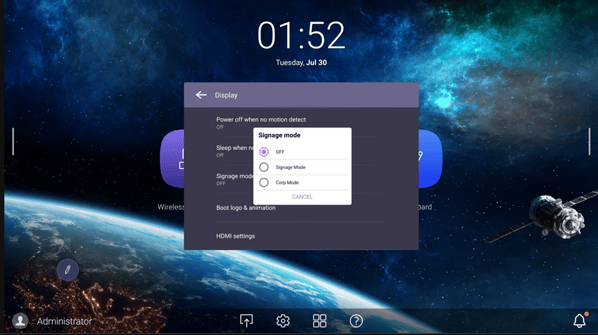Release Date 8/15/2024
[New Features]
Corp mode
Administrators can enable this mode to disable the Android operating system. Users will still be able to connect their laptops to the board and use its touchscreen, soundbar, and camera for video calls and meetings. This setting is located in Settings → Device → Display → Signage mode.
Swift OSD, Sidebar, Front USB port, Front buttons except for power button, EZW floating tool, EZwrite, and wireless screen casting will not be available under Corp mode.
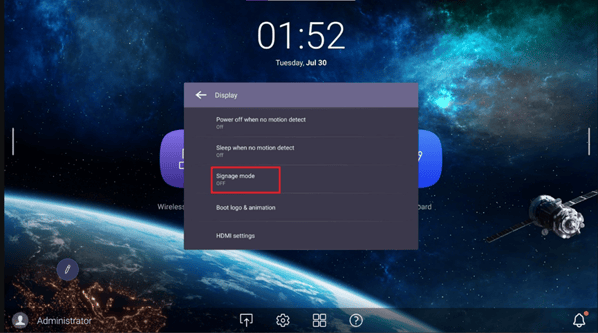
[Fixed Issues]
- Fixed an issue that prevented users from using the InstaShare Button even when the InstaShare Button mode is selected as the input source.
- Fixed a GPU driver issue that affected the pen strokes on EZWrite.
- Fixed an issue that prevented users from accessing the BenQ Board settings window after switching back from an external input source and then using InstaShare 2.
- Fixed a Chromium issue that caused it to crash when users play YouTube videos for a long time.
- Fixed a compatibility issue with the built-in media player that prevented users from playing some .mp4 videos.
- Fixed an issue that caused the Multiple Display Administrator (MDA) software to crash.
- Fixed an issue that caused the Floating Tool to appear on screen even when the display is set to Signage mode.
[Security Updates]
Applied the 2024-02-05 Android security patch.
[Updated Apps]
- Account Settings 1.1.4.4
- AMS Files 2.1.4.1
- AMS Office 1.0.6.0
- BenQ Launcher 1.1.8.1
- DMS Client 3.1.8.0
- EZTools 1.1.11.1
- EZWrite 6 1.3.15.1
- InstaShare 2 1.5.3.0
- QChromium 126.0.6478.110
- Sidebar 1.1.3.2
- TeamViewer QuickSupport 15.54.476
[Update Instructions]
This update requires manual installation through DMS or on the BenQ Board.
Updating the firmware from DMS
⚠️ Warning
The firmware update restarts the devices automatically. Make sure to update the firmware during off hours.
- Go to https://dms.benq.com.
- Log in with your admin credentials.
- From the main menu, click Firmware. The list of available device models appears.
- Locate your BenQ Board model, and then click Update. The update summary appears.
- Review the update details, and then click Update.
Tip: You can also click Schedule to schedule the update at a later time.
Updating the firmware from the BenQ Board
⚠️ Warning
- The firmware update requires a system restart. Make sure to save all important data before proceeding.
- The update process may take a few minutes to complete. Ensure that there are no interruptions. Do not power off the device or disconnect from the internet to prevent permanent damage to the display.
- Open the Settings menu.
- Tap System → About → System update.
- Tap Update. The system downloads and updates the firmware and then restarts automatically.