5 steps to create user groups
Step-by-step
- Under the Group section> click Create New Group
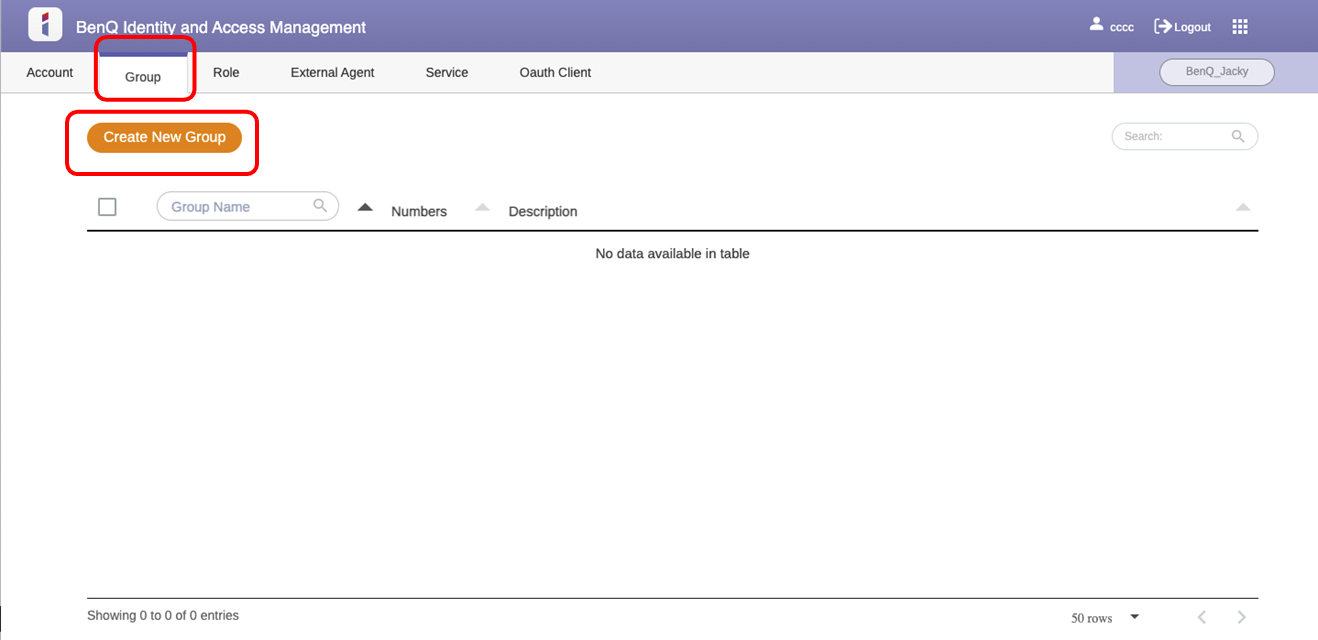
- Name the group, and add a description (optional) > Click Submit
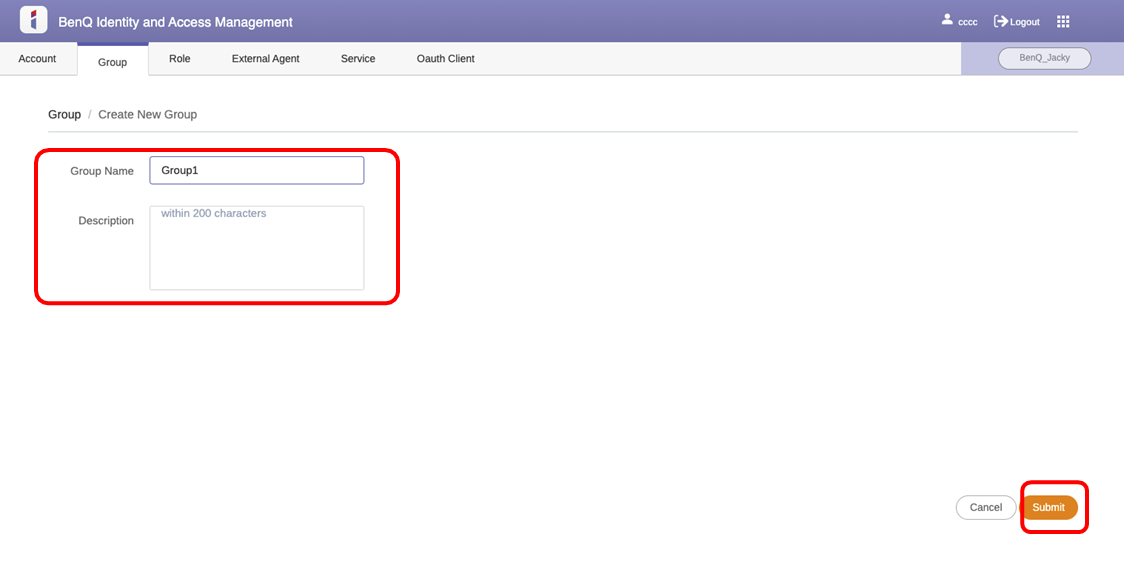
- After creating a group, BenQ IAM will ask you if you want to Add members. Click Add members
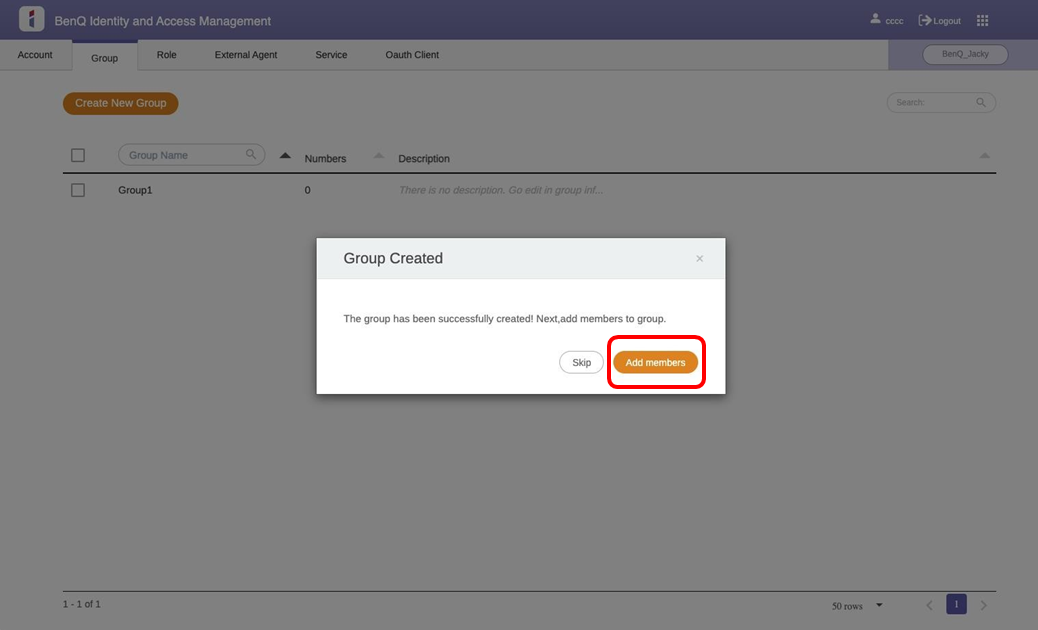
- Select the accounts that want to join this group
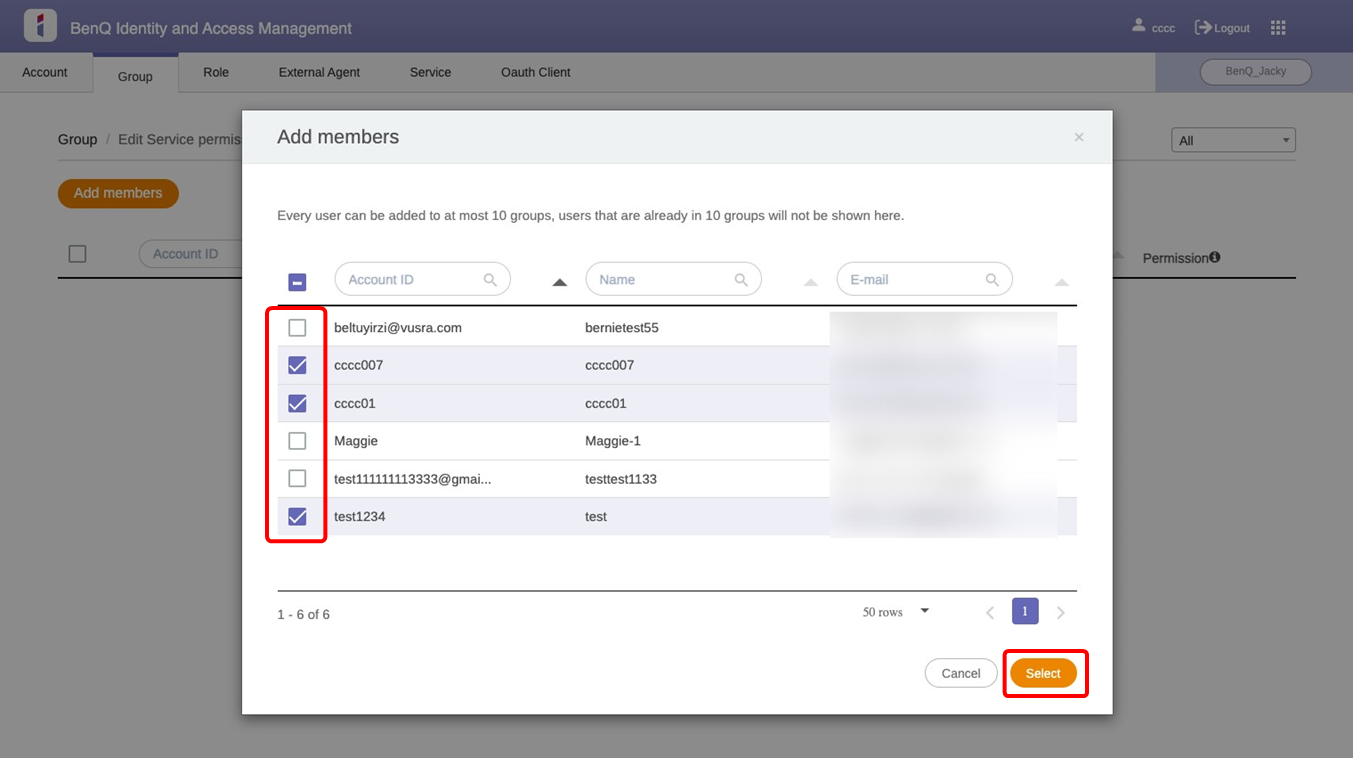
- Users have been successfully added to this group.
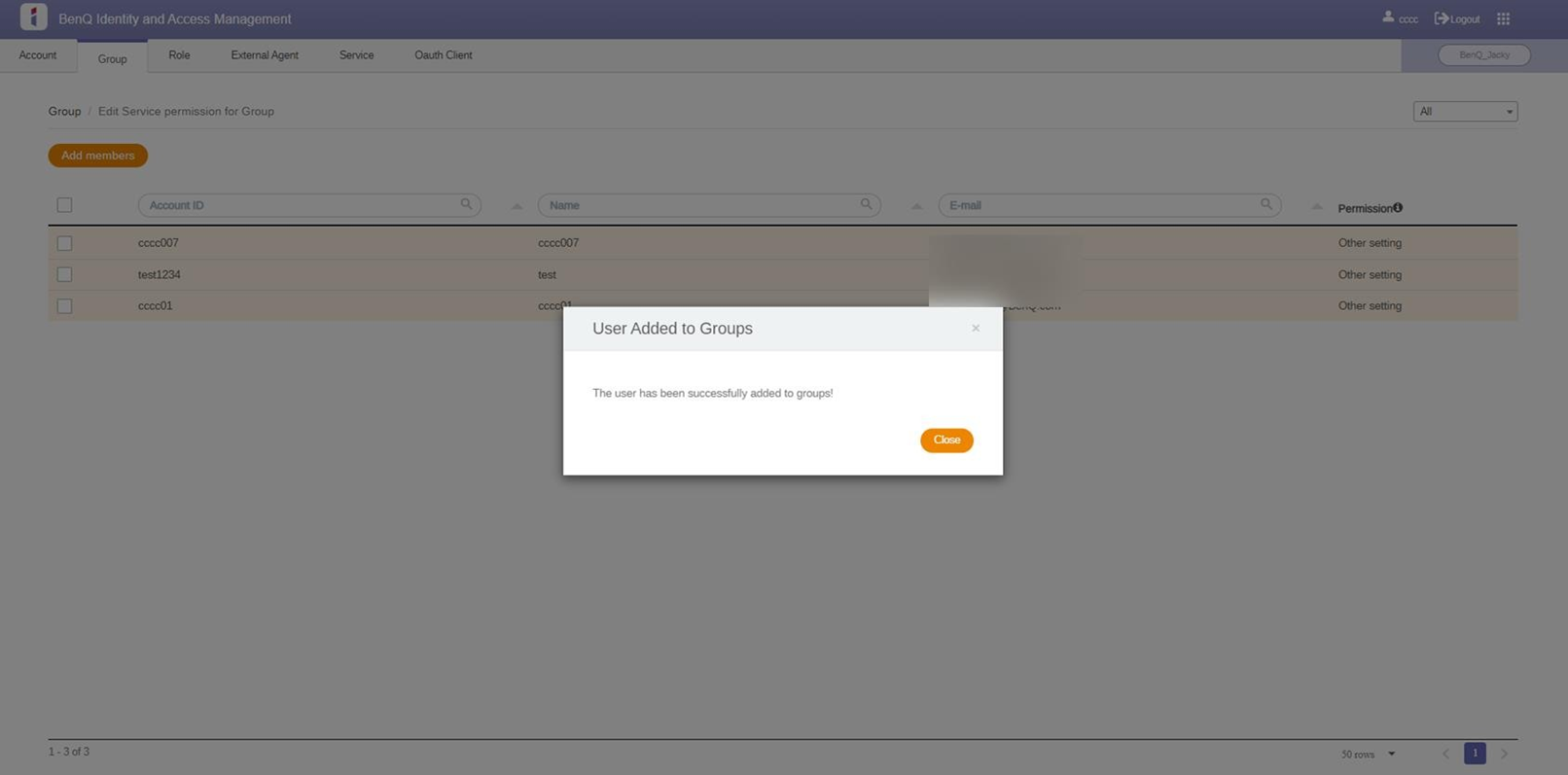
Important Notice
- One account can belong to up to ten (10) groups
- But one (1) account can only inherit group permission settings from one (1) group.
Advanced application-Google Workspace
- Group settings in the Google Workspace directory can be propagated to BenQ IAM when using Google Single Sign-On (SSO).
- Once users log in to BenQ Services with Google accounts, the group settings of these users will be propagated to BenQ IAM.

- The groups that need to be propagated to BenQ IAM can be set up in the Google Workspace admin portal.
- For more details, please check the Google Workspace with SSO set up manual
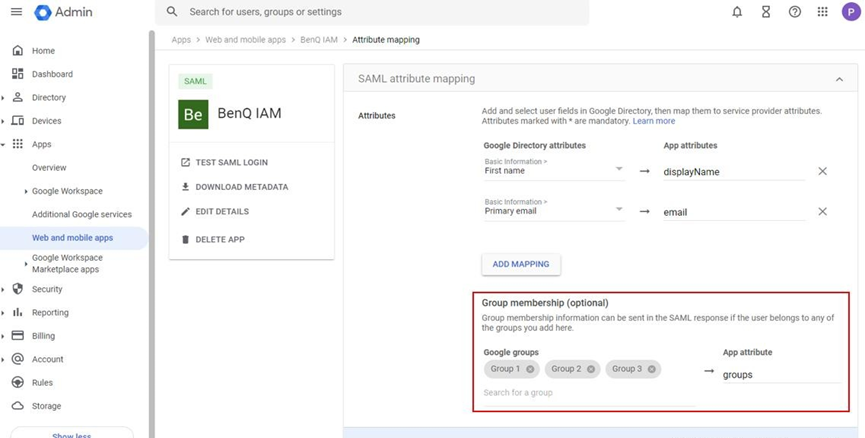
Learn more group settings
How to set group permission?
How to regulate the service permission for new users by groups?
How to check the account is applied by what permissions?
